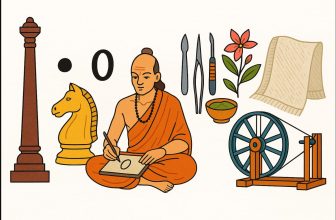As a veteran productivity expert, I can confidently say that organizing your files is one of the most effective ways to boost your efficiency and productivity. In today’s digital age, we are inundated with countless files—documents, spreadsheets, presentations, emails, and images—that need to be managed. A cluttered file system can slow you down, increase stress, and even lead to missed deadlines. In contrast, an organized file system can save you time, reduce stress, and help you stay focused.
1. The Importance of Organizing Files
Before diving into the practical steps, it’s crucial to understand the importance of file organization. A cluttered digital workspace is the modern equivalent of a messy desk. When your files are disorganized, it becomes harder to find what you need when you need it. This results in wasted time spent searching through folders, which ultimately disrupts your focus and hampers your productivity.
An organized system brings numerous benefits:
- Time Savings: Quickly find any file you need.
- Stress Reduction: Decrease the mental load of worrying about where a file is stored.
- Increased Focus: Minimize distractions caused by disorganization.
- Better Workflow: Easily collaborate and share files with others.
Now that we understand the importance, let’s explore how to build a system that works for you.
2. Step 1: Assess Your Current File Organization System
The first step in creating a more organized file system is to assess your current system. Take some time to examine your current file storage methods and see where the issues lie. Do you find yourself searching for files often? Do you have a hard time remembering where you saved a document? Do you have multiple versions of the same file scattered across different locations?
Here are a few questions to guide your assessment:
- How many files do you have?
- Are your files grouped logically?
- Do you have a clear naming convention for your files and folders?
- How frequently do you need to search for files?
- Are there duplicate files or files you no longer need?
Taking stock of these points will help you identify where improvements are needed. It will also give you a starting point for creating a more efficient system.
3. Step 2: Categorize Your Files
Once you have a clear understanding of your current system, the next step is to categorize your files. Categorization involves grouping your files into broad categories, which will make it easier to locate them later. The goal is to create a structure that suits your needs—whether that’s by project, department, date, or file type.
Types of Categories to Consider
- By Project: For individuals working on multiple projects, it’s helpful to create folders for each project. For example, “Project Alpha,” “Client X,” or “Marketing Campaign.”
- By Department/Function: If you work within a specific department, consider categorizing files by department, such as “Finance,” “Human Resources,” or “Sales.”
- By File Type: For general use, grouping files by type can be effective. For example, have separate folders for “Reports,” “Invoices,” “Presentations,” and “Spreadsheets.”
- By Date: If your work follows a strict timeline, organizing files by year and month may be a good option. This is particularly useful for project-based work or when you need to track progress over time.
- Personal and Work: For many people, separating personal and work-related files is key to reducing clutter and staying organized.
Once you have chosen your categories, create main folders and subfolders accordingly. Avoid creating too many subfolders at once, as this can become overwhelming. Start simple and expand as needed.
4. Step 3: Implement a Consistent Naming Convention
An essential part of file organization is adopting a consistent naming convention. A well-thought-out naming system will help you quickly identify files and reduce confusion. Your naming convention should be clear, logical, and consistent across all your files.
Tips for Naming Files
- Be Descriptive: Use file names that clearly describe the content. For example, “Marketing Plan Q1 2025” is more useful than just “Marketing Plan.”
- Use Dates: Including dates in your file names can help you track files chronologically. Use the format YYYY-MM-DD (e.g., “2025-01-10_Meeting_Notes”) to ensure proper sorting.
- Avoid Special Characters: Certain characters like slashes, asterisks, or question marks can cause issues with file compatibility. Stick to alphanumeric characters and underscores.
- Keep it Short but Clear: While being descriptive is important, avoid excessively long file names. Aim for brevity while maintaining clarity.
- Version Control: If you work with multiple versions of the same document, add version numbers to the file name (e.g., “Report_v1,” “Report_v2”).
By maintaining a consistent naming system, you can make it much easier to locate files quickly, whether you’re searching manually or using search functions within your file system.
5. Step 4: Set Up a Centralized Storage System
One of the biggest mistakes people make is storing files in multiple locations. To be truly productive, it’s essential to have a centralized storage system. This could be a physical hard drive, a cloud storage service, or a network drive, depending on your needs.
Types of Storage Solutions
- Cloud Storage: Services like Google Drive, Dropbox, and OneDrive offer excellent cloud storage solutions. Cloud storage provides the added benefit of remote access and file sharing, making it ideal for collaboration.
- External Hard Drives: For those who prefer keeping files offline, an external hard drive is an effective way to organize and store files. These drives are portable and offer large storage capacity.
- Network Storage: If you work within a team or organization, using a network drive or shared server can centralize your files and improve collaboration.
Regardless of the storage solution, ensure that your file organization system is consistent across all devices and platforms. This means syncing your cloud storage with your devices and maintaining a backup for physical drives.
6. Step 5: Regularly Clean Up and Archive Old Files
An essential part of maintaining an organized file system is regularly cleaning up and archiving old files. Over time, files can accumulate, and clutter can build up. By scheduling regular file cleanups, you can ensure your system remains efficient.
How to Clean Up and Archive Files
- Delete Unnecessary Files: Take some time each month or quarter to delete files you no longer need. This might include old drafts, outdated project files, or temporary files.
- Use an Archive Folder: For files that are still important but not needed on a day-to-day basis, create an archive folder. You can move older versions of documents, completed projects, or reference materials to this folder.
- Use Cloud Backup: If you’re using cloud storage, ensure that your system is set up to back up files regularly. This helps protect against data loss and frees up space on your local devices.
By cleaning up your files on a regular basis, you’ll avoid the issue of clutter, making it easier to find and access your most important files.
7. Step 6: Automate File Organization and Backups
Automation can be a game-changer when it comes to file organization. With the right tools, you can automate tasks like file sorting, naming, and backups, reducing the amount of manual work involved.
Tools for Automating File Organization
- Automated Backup Software: Use tools like Time Machine (Mac), Acronis, or Backup and Sync (Google) to schedule automatic backups of your important files.
- File Management Apps: There are apps like Hazel for Mac or File Juggler for Windows that can automatically sort, rename, and move files into their correct folders based on predefined rules.
- Cloud Syncing: Set up automatic syncing between your devices and cloud storage. This ensures that files are backed up regularly and accessible on all devices.
Automation takes the guesswork out of organizing files, ensuring that your system remains consistent and updated without requiring constant attention.
8. Step 7: Implement Search and Tagging Systems
Even the most organized file system can become overwhelming if you don’t have an efficient way to search for files. Fortunately, most modern file systems and cloud storage services offer powerful search and tagging features that allow you to quickly locate any file.
Search and Tagging Tips
- Use Tags: Tagging files with keywords related to their content can significantly speed up searches. For example, you could tag a file as “Marketing” or “Client X” to make it easier to find later.
- Use Search Functions: Leverage built-in search functions in cloud storage or your computer’s file explorer to quickly find documents by name, date, or type.
- Create Shortcuts: For frequently accessed files, create desktop shortcuts or pinned folders in your file manager for quick access.
Search and tagging are essential for quickly navigating through large amounts of data without having to manually dig through folders.
Endpoint
Organizing your files might seem like a daunting task, but with a systematic approach, you can create a streamlined digital workspace that boosts your productivity. By assessing your current system, categorizing your files, implementing a consistent naming convention, centralizing storage, cleaning up regularly, automating tasks, and utilizing search functions, you can develop an efficient and effective file organization system that works for you.
By following these simple steps, you can reduce stress, save time, and focus on the work that truly matters. An organized file system isn’t just about tidiness—it’s a tool to help you achieve your goals with greater ease and efficiency. So, start organizing today, and enjoy the benefits of a clutter-free digital workspace!