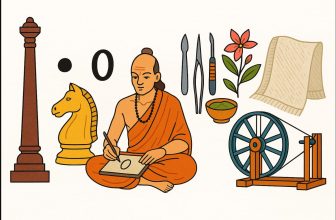Upgrading your laptop hardware can breathe new life into an aging machine, improving performance, speed, and storage without the need to buy a completely new device. While it might seem intimidating, upgrading components like RAM, storage, or even the battery can be a straightforward and cost-effective way to get better performance from your laptop. Here’s a comprehensive guide on how to upgrade your laptop hardware.
Boost Your Laptop’s Speed and Storage with These Hardware Upgrades:
Identify Your Laptop’s Upgrade Potential
Before diving into upgrades, it’s important to check your laptop’s specifications and identify which components can be upgraded. Not all laptops allow for hardware upgrades, especially ultra-thin models and some ultrabooks.
- RAM: Most laptops allow you to upgrade RAM, but some newer models may have soldered memory, meaning you can’t replace it.
- Storage: You can usually upgrade your laptop’s hard drive (HDD) to a solid-state drive (SSD) for faster performance.
- Battery: Some laptops have removable batteries, while others do not, making battery replacement impossible without professional help.
2. Back Up Your Data
Upgrading hardware typically involves taking apart your laptop and possibly removing storage devices. Before you begin, always back up your important data. You can use cloud services like Google Drive or Dropbox, or an external hard drive.
3. Gather Necessary Tools and Components
To perform the upgrade, you’ll need a few essential tools and components:
- Screwdrivers: A set of small screwdrivers (preferably magnetic ones) to open the laptop and remove screws.
- Anti-static Wrist Strap: To prevent static electricity from damaging your components.
- Replacement Parts: Make sure you purchase the correct RAM (compatible with your laptop’s specifications), SSD/HDD (correct size and form factor), or battery.
- Storage Drive Enclosure (Optional): If you’re upgrading to an SSD, you can use your old HDD as external storage.
4. Upgrading RAM (Memory)
Upgrading your RAM is one of the easiest and most effective ways to boost your laptop’s performance, especially for multitasking and running demanding applications like video editing software.
Steps:
- Turn off your laptop and disconnect it from the power source.
- Locate the RAM compartment: On most laptops, this can be accessed by removing the bottom panel.
- Remove the existing RAM: Carefully pull the latches on either side of the current RAM stick(s) to release it.
- Insert the new RAM: Align the notches on the new RAM stick with the slot and press gently until it clicks into place.
- Reassemble the laptop and boot it up to check if the RAM upgrade was successful. You can check the new RAM size by going to Task Manager (Windows) or System Information (Mac).
5. Upgrading Storage: HDD to SSD
Upgrading from a traditional hard drive (HDD) to a solid-state drive (SSD) can drastically speed up your laptop’s boot time, load times for applications, and file transfers.
Steps:
- Turn off your laptop and remove the battery (if removable).
- Remove the back panel: Use the screwdrivers to carefully unscrew and open the laptop.
- Locate the hard drive: It will typically be a rectangular metal or plastic case with cables connected to it.
- Disconnect the HDD: Carefully detach the cables and remove any screws holding the drive in place.
- Install the SSD: Place the SSD in the same slot and connect the cables securely.
- Reassemble your laptop and restart it. You’ll need to install the operating system on the new SSD. If you’re moving data from your old HDD, consider using a cloning software to transfer everything.
6. Battery Replacement
If your laptop battery isn’t holding a charge like it used to, replacing the battery can improve portability and battery life.
Steps:
- Turn off the laptop and disconnect the charger.
- Locate the battery: Some laptops have removable batteries, while others have built-in ones that require removing the back panel.
- Remove the old battery: If the battery is removable, simply slide the latches to remove it. For built-in batteries, unscrew any screws holding it in place.
- Insert the new battery: Place the new battery into the slot and reattach any screws.
- Reassemble the laptop, plug it in, and charge it fully before use.
7. Upgrading the Wi-Fi Card (Optional)
If you want faster internet speeds, you can upgrade your Wi-Fi card to one that supports the latest Wi-Fi 6 (802.11ax) standard.
Steps:
- Turn off the laptop and remove the battery (if applicable).
- Open the bottom panel to locate the Wi-Fi card.
- Disconnect the antenna wires carefully.
- Remove the old Wi-Fi card: Unscrew and pull the card out.
- Insert the new Wi-Fi card, reconnect the antenna wires, and screw everything back into place.
- Reassemble the laptop and install any necessary drivers for the new card.
8. Reassemble and Test the Laptop
After you’ve completed the hardware upgrade, carefully reassemble your laptop by putting the screws back in place. Power it on and check if everything is working correctly.
- Test the RAM: Open multiple applications to ensure the new RAM is functioning.
- Test the SSD: Check for faster boot-up times and quicker file transfers.
- Battery Check: If you’ve replaced the battery, check for charging and power performance.
9. Clean Your Laptop Internally (Optional)
It’s always a good idea to clean the laptop internals while upgrading the hardware. Dust can build up over time, reducing cooling efficiency and leading to overheating.
- Clean the fans: Use a can of compressed air to blow dust out of the vents.
- Reapply thermal paste (for advanced users): If you’re comfortable, you can remove the CPU heatsink and reapply thermal paste to improve cooling efficiency.
Key Takeaways
Upgrading your laptop hardware can make a significant difference in performance and extend the life of your device. By upgrading components like RAM, storage, and even the battery, you can enjoy faster speeds, more storage, and better overall performance without the need to purchase an entirely new machine.
Before starting any upgrade, make sure your laptop allows hardware changes and check if your warranty is affected by these modifications. With the right tools, patience, and research, upgrading your laptop hardware can be a simple and rewarding process.